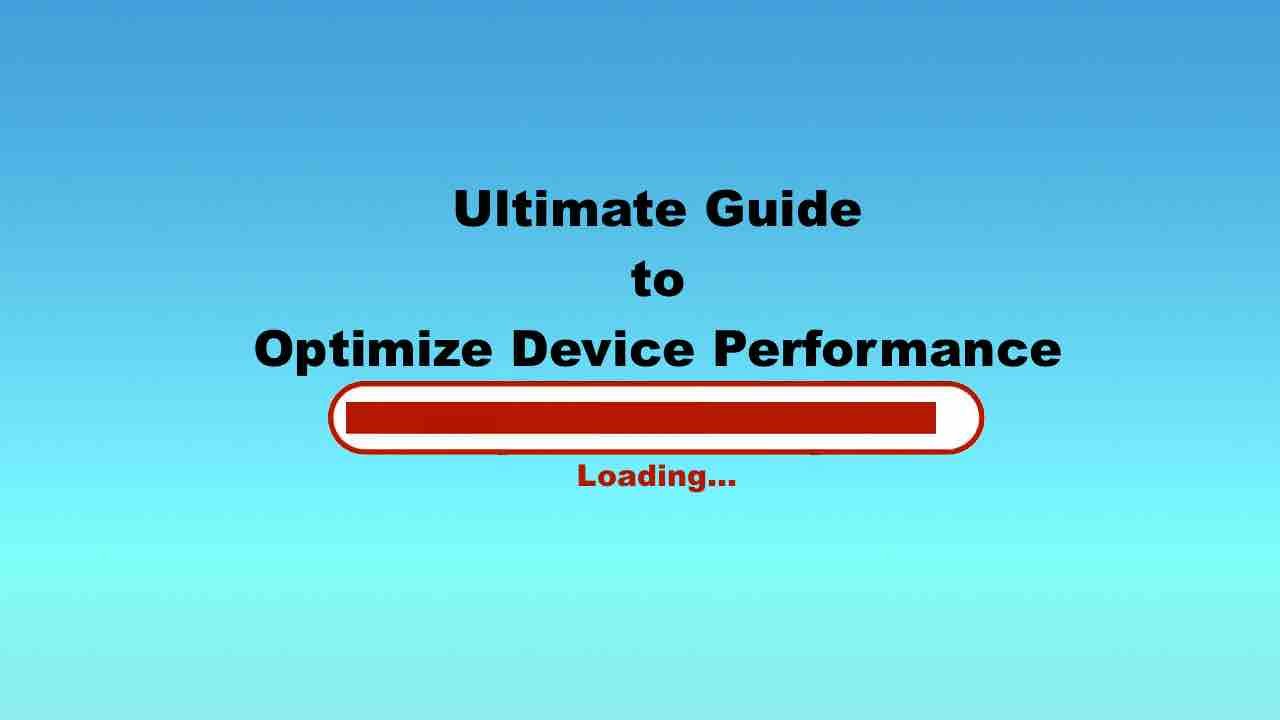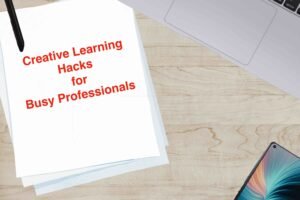Some smartphones and tablets come with the hefty price tags in the current market. While it’s understood that these devices are not built to last indefinitely, the ongoing advancement in technology continues to open up new avenues to explore ways of maximizing the durability and functionality of the smartphones and tablets.
With the continuous advancement of technology, there are immediate steps you can take to extend the lifespan of your smartphone or tablet. The basic precautious such as protecting your device from heat, water and physical damage are crucial, implementing highly effective strategies to further enhance the durability and functionality of your device.
Read: The Best Video Players You Need to Know
Protecting your device is just the beginning. With the implementation of these strategies, you can safeguard your investment and optimize the lifespan of your smartphone or tablet for a longer period. Implementing the following methods can optimize the performance of the device and provide a comprehensive approach to device care:
Declutter regularly:
The crucial first step in enhancing the performance of your Android device is to delete unused and outdated apps. These apps can occupy the storage space and may run in the background, consuming resources without your knowledge.
Identifying and uninstalling unused apps:
To locate these apps on Android device, you can go to setting and scroll down to look for apps where you can view all the apps. After that, you can either force stop the apps that is unnecessary active or uninstall it if you no longer need. Take note of the system related app, you do not want to crush the system by either force stop or removing it.
Streamlining app removal:
The another way of uninstalling app is to long-pressing the app icon on the home screen of Android device and select the uninstall option from the pop-up menu. This method is pretty useful for a quick removal of the apps from app drawer of an Android phone
Managing Data-Heavy and Problematic Apps:
To boost the performance of your device, you can consider removing or restricting apps that drain significant amounts of data or degrade the system functionality. On your Android device, you can limit such apps to Wi-Fi use can help maintain performance levels when using cellular data, this benefits for both data-enabled and WIFI-only devices.
Streamlining Device Storage by Cleaning Up Old Downloads:
Regularly clearing out old and unnecessary files such as document or images from your device’s download folder or using management apps like Google’s Files or Samsung’s My Files can free up valuable storage space and this can improve the functionality.
Enhancing Performance by Clearing Cache:
Regularly clear your browser and app caches to remove temporary data that may cause system crashes or slowdowns. This maintenance can typically be performed through your device’s browser settings or app management options and free up the storage space.
Optimizing RAM Utilization:
Reduce your device’s RAM usage by simplifying the home screen, you can disable unnecessary widgets, and turning off animations via developer settings. These steps can help minimize lag and boost the responsiveness of your device.
Ensuring Up-to-Date Software and Apps:
Keep your operating system and apps up to date to benefit from the latest bug fixes and performance enhancements. You can enable automatic updates to ensure the software versions of your device is up-to-date without having to manage updates manually.
Protecting Your Device Physically:
You can consider to invest on a robust case and screen protector, this can protect your device from physical damage. If you have spare cash in your pocket, do consider using wireless charging and Bluetooth headphones to minimize wear on ports and jacks.
Considering Battery Replacement Options:
For devices with removable batteries, consider replacing an old battery as a cost-effective method to extend your device’s lifespan. For others, a charging case might offer extra battery life and additional protection.
Fine-Tuning Device Settings for Optimal Performance:
Explore developer settings to adjust performance-related configurations like refresh rates and animation speeds, tailored to fit your specific device usage and capabilities.
Resorting to Factory Reset as a Last Measure:
If other optimization efforts fail, a factory reset can revitalize your device by erasing all non-essential data and restoring factory settings. Make sure to back up important data before initiating a reset.
Adopting these comprehensive strategies for optimizing your Android device can significantly enhance its performance and extend its usable life, ensuring a more efficient and satisfying user experience.
Read: The Best Music Player Apps for Android
Apps to optimize the performance of Android devices
Optimizing your Android device’s performance can be significantly enhanced by using a variety of apps that help manage resources, clear unnecessary data, and improve overall efficiency. Explore some of Android apps that can help you optimize device performance:
Greenify
[Download from Play Store]
Greenify is one of the popular Android apps designed to improve performance and battery life of your device. It puts apps into hibernation state when it is not actively in use as these apps often runs in the background when is not in use. The performance of your device can perform better with quicker responsiveness and smoother transition. This tool is pretty easy to use and allows users to select specific app that they want to hibernate.
| Pros – Intuitive interface. – Can improve performance. – Extend battery life. | Cons – Limited functionality on non-rooted devices. – Possible conflict with other apps. |
How much does it cost?
It is free to use.
SD Maid
[Download from Play Store]
SD Maid excels in its advanced cleaning and system management capabilities. Apart from removing cache files and temporary files, it also identifies residual files that are left behind by uninstalled apps. The feature of file explorer allows users to manage all the files, enhancing user control over data and storage. Users can set automatic cleaning schedules to ensure consistent maintenance and optimization without having to trigger it manually. This tool can potentially improve the performance of the device by speeding up access and free up space.
| Pros – Extensive cleaning capabilities. – Advanced file management. – Automated cleaning schedules. | Cons – Need to pay for premium features. – Learning curve for new users. |
How much does it cost?
It is free to use. Premium feature with a cost.